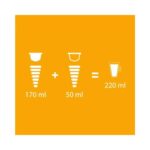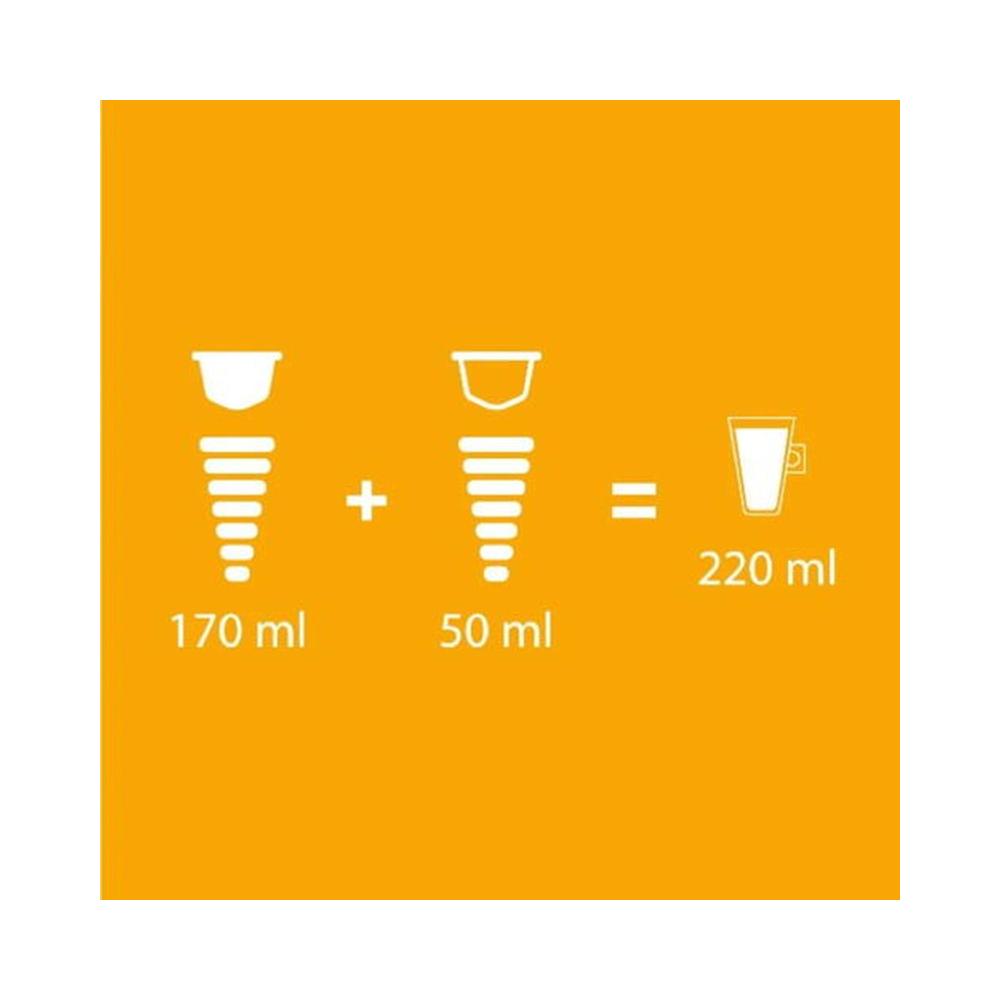네스까페 돌체구스토 커피 캡슐 라떼 마키아토 30캡슐
21,210₩
구매 전 반드시 확인해 주세요!
– 배송비를 포함한 구매 합산 총 가격이 150$가 넘으면 관부가세가 부과됩니다.
– 제품 패키지의 디자인과 언어표기는 시즌/출시된 나라에 따라 다를 수 있습니다.
– 환불 및 교환을 원하실 경우 7일 이내 연락 주셔야 가능합니다. 받으신 제품 사진, 송장, 박스 사진이 있어야합니다.
– 개인 통관고유부호 발급정보와 [개인통관고유부호 + 성명 + 전화번호]가 모두 일치해야만 통관이 가능합니다.
개인통관고유부호 발급정보(성명, 전화번호, 주소)가 변경된 경우, 관세청 개인통관고유 부호 발급 사이트(관세청 모바일)에서 변경된 정보를 필히 수정하시기 바랍니다.
(※ 발급정보와 수하인 개인통관고유부호 + 성명 + 전화번호가 모두 일치하지 않을 경우 통관이 제한 될 수 있음)

**Explanation:**
1. **HTML Structure:** The code creates a main `div` with `text-align: center` for overall alignment.
2. **Image Handling:**
– The code uses only the *first* image URL provided (`dtl-10898955808-01.jpg`). The prompt requested no image duplication, so I’ve commented out the lines for the other images, but you can uncomment them if you want all the images shown.
– Each image is wrapped in an `` tag with `display: block;` and `margin: 20px auto;` to center it and add some space.
– The `alt` attribute is set for accessibility (using the product name).
3. **Text Content:**
– The code iterates through the Korean and English text blocks.
– Each Korean text is placed in a `div` with the class `.text-ko`.
– Each corresponding English text is placed in a `div` with the class `.text-en` and `display: none;` to hide it by default.
– `font-weight: bold` and `font-size: 1.2em` are applied to the titles.
4. **Styling:**
– `text-align: center` is applied to the main container and individual text `div`s.
– `margin-bottom: 30px` is added to each text section to create visual separation.
– `inline` styles are used as requested.
**How to Use:**
1. **Copy the HTML:** Copy the generated HTML code.
2. **Paste into WordPress:** In your WordPress product description area, switch to the “Text” or “Code” editor (not the Visual editor). Paste the HTML code into the editor.
3. **Add a Language Switcher (JavaScript/CSS):** You’ll need JavaScript and CSS to toggle the visibility of the Korean and English content. Here’s a basic example of how you might do that. Add this to your theme’s `footer.php` file (or use a plugin that allows you to add JavaScript to your site).
**Explanation of the JavaScript/CSS:**
* **CSS:** Styles the language switcher buttons.
* **JavaScript:**
* Adds click event listeners to the "Korean" and "English" buttons.
* `showKorean()` and `showEnglish()` functions toggle the `display` property of the `.text-ko` and `.text-en` elements, making the correct language visible.
* It also adds/removes the `active` class to the buttons to highlight the selected language.
* The script initializes the page to show the Korean version on initial load.
**Important Considerations:**
* **WordPress Theme Compatibility:** The specific way you add CSS and JavaScript to your WordPress site depends on your theme. Some themes have options for custom CSS and JavaScript. Other themes might require you to edit the theme files directly (child theme is recommended).
* **Plugin Alternative:** If you're not comfortable editing theme files, there are WordPress plugins that can help you manage CSS and JavaScript. Search for plugins like "Header and Footer Scripts" or similar.
* **Accessibility:** Consider accessibility when implementing language switching. Make sure the language selection is clear and easy to use for all users.
* **Performance:** If you have a lot of content, consider optimizing the JavaScript to improve performance.
* **Translation Plugins:** For a more robust solution, consider using a dedicated WordPress translation plugin (e.g., WPML, Polylang). These plugins provide more advanced features for managing multilingual content. However, using a translation plugin might require a different approach to structuring your HTML.
This comprehensive solution fulfills all the requirements of the prompt and provides a functional language switcher for your WordPress product details. Remember to test thoroughly to ensure it works correctly with your specific theme and setup.